Over the past decade, cloud technology has become widespread, with Microsoft 365 emerging as the premier choice for millions worldwide. Offering a suite of essential tools like Exchange Online, SharePoint Online, Skype for Business, and the MS Office Suite, it caters to a diverse user base, from individuals to multinational corporations.
While Microsoft 365 boasts reliability and robust security features, concerns are there about data security. Instances like server outages, hacking attempts, and uptime issues can render cloud data inaccessible. Hence, a growing number of users prioritize Office 365 data backup.
Experts recommend trusted software to secure Office 365 mailboxes. These solutions cater to individual data requirements giving comfort for users concerned about the security of their valuable data. Read on to get all the aspects in detail.
Why do you need to take a backup of Office 365?
Backing up your Office 365 data is crucial, even though it offers plenty of storage. Why? Well, think of it like this: You and Microsoft both need to protect your data.
There are daily threats out there, and even cloud users can face them. Microsoft takes care of its part, but you have a role too. That’s where data backup comes in.
Relying only on Microsoft’s security is risky. Data can be lost due to accidents, cyberattacks, or system issues. Regularly backing up your data adds an extra layer of protection.
By doing this, you’re like a safety net for your important information. It means you can quickly recover your data if something goes wrong, minimizing problems and downtime.
Here are the reasons why you should take a backup of Office 365
- Avoid accidental deletion
Despite strong tactics used by Microsoft to protect the data, it is not immune to human errors. Accidental deletion is the most common reason for data loss in Microsoft 365 and can cause up to 70% of losses for an organization, and the risks are real. Any company would want to reduce such deletions so that it doesn’t lead to data loss.
Microsoft 365 provides a retention policy where the deleted messages are retained for 14 days, and the administrator can stretch them up to 30 days. But this is not dependable since it does not give sufficient time to recognize that a necessary deletion has happened. If you have not taken a backup of Office 365 data, the data will be gone forever after 30 days of the retention period expiring.
- Helps in data retention
Once an employee resigns from the organization, then their mailbox is no longer required. But the information saved in the user mailbox can be of great importance. But, it is costlier for the business to maintain such redundant mailboxes since the Office 365 subscription price is based on the number of users.
A backup will be cheaper than an active subscription and ensures that emails are protected and available whenever the business needs them.
- Protects from internal threats
Generally, business owners consider internal threats quite minimal and rare. But, when the employees are not appropriately trained in data security, their data is vulnerable.
If some data gets lost due to actions by employees, then there will be serious trouble for the organization. Without a backup file, there is no technique to recover such data. Using efficient backup software is the only method to protect your data from internal threats.
- Saves from the external threats
External threats are more dangerous than internal threats. Internal threats are rare, but external threats target extensive professional data. Malware, spyware, ransomware, and such threats can corrupt the data and gain entry into your business.
Since remote working has become the new normal, the intensity of external threats has increased substantially. If you take a regular backup, you can restore the most recent version of the deleted data.
- Fulfills legal and compliance requirements
A business cannot get rid of its old or unused data easily. A company must meet multiple litigations and compliance requirements, like legal audits. Office 365 has some native litigation hold services and e-Discovery search features, but they work only in the enterprise-level Office 365 plans.
Businesses can either upgrade to an expensive enterprise subscription plan or take a regular backup using more cost-effective software.
- Provides better support for your clients
Some service providers purchase Office 365 subscriptions for their clients and help them with professional email communication. Clients who face a problem request data protection from the service provider. If you have taken the backup, you can quickly solve such an issue by restoring the backup file and providing quick access.
Manual method to take backup of Office 365
The Office 365 administrators with Business or Enterprise subscriptions can export the mailboxes to a PST file using the Content Search in eDiscovery Manager. Content Search is useful in searching the mailboxes and public folders from Exchange Online. Then, you can export the mailboxes to a PST file. Follow the given steps for more-
- Login to the Exchange Admin Center and click on Admin.
- If your account is not a member of eDiscovery Manager, then you can edit the Role Group and add your mailbox.
- In the Content Search, click Add (+)and create a new search for the mailboxes. Add the mailboxes that you want to export in PST, and click on the Start Export option to start the process.
- Once the export process is complete, click on Download exported results.
You can get an export key that you can use to download the results and save the PST file.
Backup using the free Kernel Office 365 Backup and Restore software
The native Office 365 Backup solution of exporting the Office 365 mailbox to PST is suitable for the expensive Business and Enterprise editions only. And the backup is easy with a small size of data. When your mailbox reaches its 50 GB limit, it will take many hours to complete this export process.
The tool can reduce this complex and error-prone process to export Office 365 to PST. You can choose unlimited mailboxes, apply the filters, and save them at any preferred location.
What does it backup?
- Emails
It takes a backup of mails from all the folders of the mailbox meant for saving the emails like Inbox, Outbox, Junk, Deleted Items, Sent Items, etc. - Attachments
All the attachments, irrespective of their types of sizes, are searchable and are available for backup. - Contacts
Contacts will be saved with their complete properties like name, address, number, email ID, etc. - All mailbox items
Several mailbox items include appointments, events, meetings, venues, categories, etc. - Hierarchy
The default hierarchy of folders (including the user-defined) and their structure will be saved in the backup file and protected.
What are the benefits of using the Kernel software?
- Users can reduce large mailboxes into smaller, manageable files. Business communication through emails will significantly benefit from it. You can move the unnecessary emails to the PST file.
- Microsoft assures about the physical availability of its servers, but the data centers can face some disasters and become unresponsive. The software will help you in planning your disaster management solutions.
- It will save the essential data for you, irrespective of the retention policies applied to it.
- It can efficiently work without Outlook to create new PST files.
- It supports all the plans and subscriptions of Office 365. The PST file can be used in the Outlook application of all versions.
- Multiple filter options are integrated with the software to stop unwanted data from backup. They are based on folders, dates, and item types. You can also avoid empty and deleted folders.
- If you mention the name, a unique option can save the whole mailbox in a different folder. It is useful when you want to access the entire data separately.
- The process is simple, making it ideal even for beginners.
Conclusion
In the world of Microsoft 365, data loss can strike unexpectedly, potentially causing significant disruptions to your business. That’s why experts strongly advocate for regular backups of all your Office 365 data. While the eDiscovery utility is an option, opting for professional software can streamline and eliminate errors from the process.
For an efficient backup solution, consider Kernel for Office 365 Backup. This professional tool guarantees the security of your critical data where data protection is paramount. Don’t leave your valuable data to chance; take proactive steps to safeguard it with this top-notch tool.









 /home/u448362301/domains/theexpotab.com/public_html/wp-content/themes/foxiz/templates/popup.php on line 167
/home/u448362301/domains/theexpotab.com/public_html/wp-content/themes/foxiz/templates/popup.php on line 167